![]()
![]()
Your basic Windows Desktop will look very much like this:
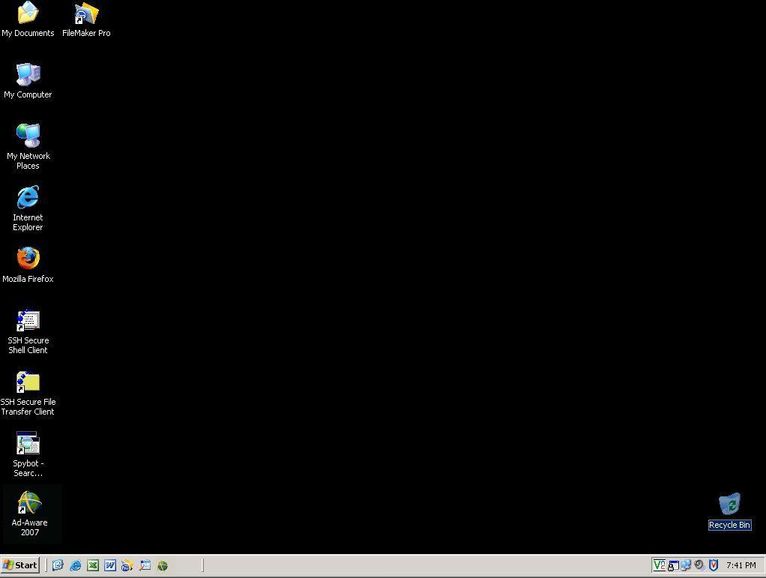
There may be a few differences, but basically most of the PCs in the Mathematics Department should look like this. You should already be familiar with most of this. If not, then you might want to check out a few books on Windows XP.
Let's start with the Mozilla Firefox icon 
Just below the Firefox icon are the SSH ![]() and SFTP
and SFTP
icons. SSH is used to remotely connect to the Math servers to access
files and applications from the command line . SFTP is a graphical file transfer program which allows you to copy your files from the
department file server to or from any computer connected to the internet. Use these links for more info on SSH or
SFTP.
(As of Spring 2008, AdAware and Spybot are being replaced with Microsoft Windows Defender, so the icons for AdAware and Spybot will not be present if not installed.)
Just below the SFTP icon, is the Spybot Search & Destroy  and Ad-Aware
and Ad-Aware

The icon in the System Tray that looks like a shield with blue trim and a red V
is the icon for McAfee Anti-Virus. The University licensed copy runs constantly in the background and also updates itself every night, so you
shouldn't need to run it manually, unless you suspect you might be infected with a virus from a bad webpage or email. If so, right-click on this icon
and choose "On-Demand Scan.." and then click the Start button. Then disconnect the PC from the network to keep it from getting worse
or infecting other computers. If you are not familiar with the network cable in the back of the PC, it looks like a telephone jack, only wider.
After disconnecting it, immediately contact the .
Currently, Microsoft Office 2003 is the version installed on all Windows departmental PCs. By default, Access (databases), Excel (spreadsheets), Outlook (emails), Powerpoint (presentations) and Word (word processing) are installed for all staff. (There are a few Windows PCs designated for common use or for office work studies which will not have Outlook installed).
There are 2 other MS Office programs available upon request, Front Page, a web page designer program, and OneNote, a writing tablet application.
There is also a free suite of Office applications called OpenOffice, which is very similar to Microsoft Office and is available upon request. OpenOffice can use the same file formats as MS Office 2003 and prior versions, but currently MS Office 2007 files are incompatible or not completely compatible.
The Math Department has licenses for Maple, Mathematica and Matlab. Mathematica and Matlab can only be used while connected to the Math network, while Maple can be used in the department or on a laptop or home computer after special installation. These applications are only available by request.
There are a few other applications, Geometer's Sketchpad and Winplot, that also must be requested.
Although every PC (Windows, Linux and Mac) can read Acrobat PDF files, and to some extent create them, most PDF files are not editable unless Acrobat Acrobat Standard or Professional is installed. PDFCreator is a free Windows program that creates a fake printer that can turn any document into a PDF by printing to the PDFCreator printer. It is installed by default on all Windows PCs. The full version of Acrobat can be purchased by the department and installed upon request when necessary.
Other programs useful for office staff are Filemaker (database and reports), RD2K (financial) and Sharpdesk (application to retieve, edit and store documents from the copier).
There are browsers available other than Internet Explorer or Firefox. Seamonkey is another Mozilla program very similar to the old Netscape. Opera is another widely used browser that is free and stable.
All Windows PCs have Quicktime, RealAlternative (a free, non-bloated, non-spy alternative to RealPlayer), Flash and Shockwave installed to allow playback of almost all media types from the internet.
7Zip is a free alternative to WinZip that is also installed by default on all Windows PCs. You can extract/unzip files that were zipped, or compress one or more files into a single zip file for smaller size or convenience.
Nero is an application for burning CD/DVDs. The free version, which has limited functionality, usually comes pre-installed on laptops with CD/DVD burners. Since the department has backup services available and USB drives are cheap and more convenient, Nero will only be purchased and installed when a request for a CD/DVD burner is made and approved.
Other software can only be installed after a request is made, and if the administrators are unfamiliar with the software, after testing the software to check for security, compatibility and stability. All requests should be made to the Help Desk by contacting the
![]()
![]()